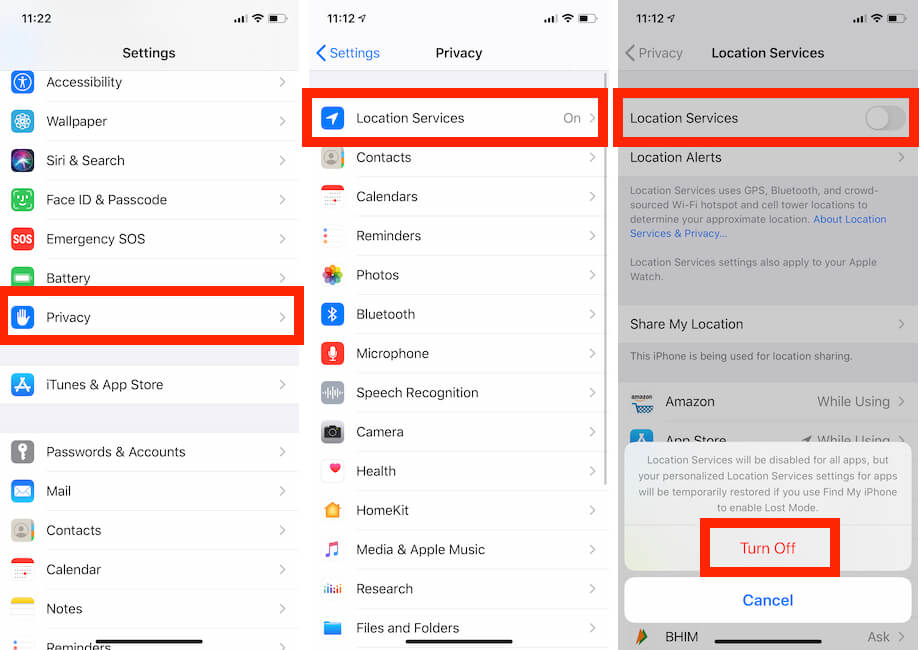What Does the Arrow Mean on My iPhone?
The iPhone uses a lot of small symbols to show you what’s going on. Some of them are easy to understand, while others can be a bit confusing.
One of these symbols is the arrow icon next to the time on the screen. This arrow can sometimes appear hollow or change color.
Blue Arrow
If you have an iPhone, you may have noticed the arrow icon in your status bar. It may seem like a small thing but it has a big impact on how you use your device.
The arrow is one of the many symbols on your iPhone that can mean different things. It’s important to understand what they mean so you can use your phone efficiently and keep it safe.
Apple makes use of a variety of status icons and symbols on the iPhone and iPad to display a lot of information in a very small space. We’ve put together this quick guide to explain what each symbol means and how you can use them effectively.
A blue arrow appears when an app or website is using location services to request your location. This can be a helpful tool for keeping track of which apps are accessing your location.
If you see a blue arrow in the status bar on your iOS 15 device, it means that an app is accessing location. This is a change from the previous black and white arrow, so it’s important to be aware of what it means.
Hollow Arrow
If you see a hollow arrow on your iPhone, it means that an app is using location services. This is usually a good thing because it allows your apps to give you relevant information based on where you are. However, it can be annoying if you have multiple apps that need access to your location.
There are a lot of different ways that an app can use location services, so it’s important to know how to disable them. This will ensure that your phone doesn’t use up all of its battery, GPS, and mobile data while using this feature.
To do this, you’ll need to go into the Settings menu and select Privacy. From there, you can scroll down and tap on Location Services.
You’ll then have a few options, including the option to toggle off the hollow arrow on your iPhone. This will remove the arrow icon on your screen and will also stop your iPhone from using any more location services.
Another option is to turn off Geofencing. This is a type of location service that lets your device send notifications to you whenever you enter or leave a certain area.
Solid Arrow
A lot of the icons on your iPhone have a meaning. Some of them are easy to understand, while others can be a bit ambiguous. One icon that can be tricky to decipher is the arrow that appears on your iPhone.
This arrow is used to let you know that an app or service is trying to access your location. You’ll see this status arrow when an app is requesting your location services, usually while browsing the web.
There are many different types of apps on your iPhone that use your location. These can include weather apps, food delivery services, and map-based navigation services.
While this is useful in some situations, it can also raise privacy concerns. To prevent this, you need to manage the location services for individual apps.
For example, you might want to turn off Location Services if you’re traveling and don’t want your GPS to drain your battery. Or, you might want to keep it on if you have a family member or friend with an iOS device and want to share your location.
Fortunately, you can easily hide the status arrow on your iPhone. You can do this by following the instructions in this tutorial.
White Arrow
Your iPhone uses a lot of small symbols to let you know when certain features are active or when something has happened on the device. Some of these icons are easy to identify, while others can be a little more ambiguous.
The arrow icon that appears on the right-hand side of your screen is one such symbol. It’s a sign that an app is using Location Services to track your location.
This service allows apps to access your device’s Global Positioning System (GPS), Wi-Fi network, and cellular signals. It also lets them determine your exact location and share that information with other apps on your iPhone.
However, it’s important to understand that location tracking can impact your privacy and battery life. That’s why it’s a good idea to learn how to manage location services.
If you’re concerned about how your iPhone is using your location, it’s easy to turn off Location Services completely in the Settings app. You can also choose which apps you want to give permission to use your location and which you don’t.
You can find out what each of the different arrows means on your iPhone by tapping on the Settings app and choosing “Location Services.”
You can also get rid of the arrow on your iPhone by fully disabling Location Services. To do this, open the Settings app and tap “Location Services.” You can also toggle this option off for individual apps, so you can keep your location data private.